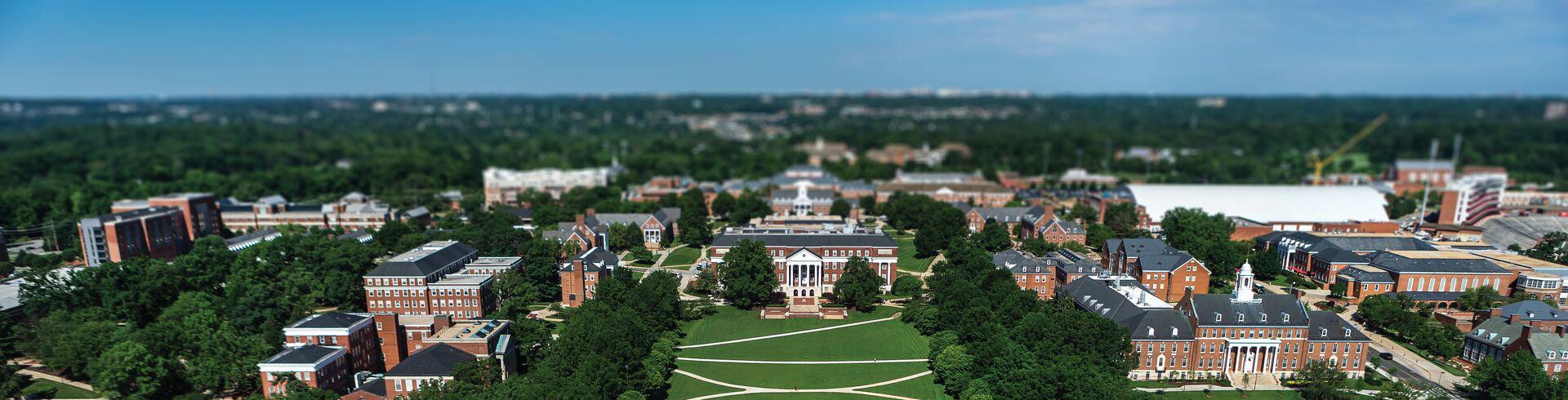
TerpEngage
TerpEngage is the shared constituent relationship management (CRM) strategy that leverages people, processes, and technologies to innovate service delivery and communications for UMD constituents, including prospects, students, faculty, staff, alumni, donors, and community members.
TerpEngage supports constituents at every step of their journey with the university. Explore the sections below to learn about how TerpEngage engages and connects prospective students, enhances and transforms the experience for current students, and invests in making a difference in alumni and community relationships.

Prospective Students
Through a customer-centered approach and integration across multiple systems, TerpEngage enhances communication with prospective students during outreach, application, and admission to the university.

Current Students
TerpEngage is a platform that leverages tools and data to provide individualized support, timely communication, effective outreach, and data-driven advising for students.

Alumni and Constituents
TerpEngage strengthens a sense of community and commitment through meaningful interactions and enhanced outreach, empowering alumni and constituents to engage with UMD and its communities.