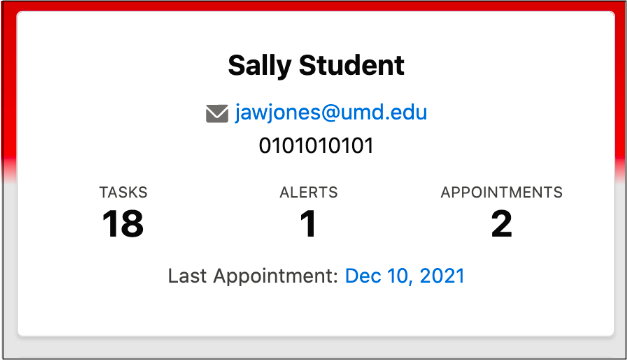Alerts in TerpEngage allow advisors to identify academic issues or concerns displayed in a student’s Advising Case. Currently, three types of Alerts have been released into production:
-
Academic Alert - An all-purpose alert for any advisor to use.
-
Probation Alert - (For system admin use only) Automatically raised when a student enters academic probation and is automatically closed when they exit probation status. Email notifications are sent to the student.
-
Dismissal Alert - (For system admin use only) Automatically raised when a student is academically dismissed and is automatically closed when their status changes. Email notifications are sent to the student.
Creating an Academic Alert
-
Navigate to Alerts from the "More" drop-down menu in a student's Advising Case as shown below.
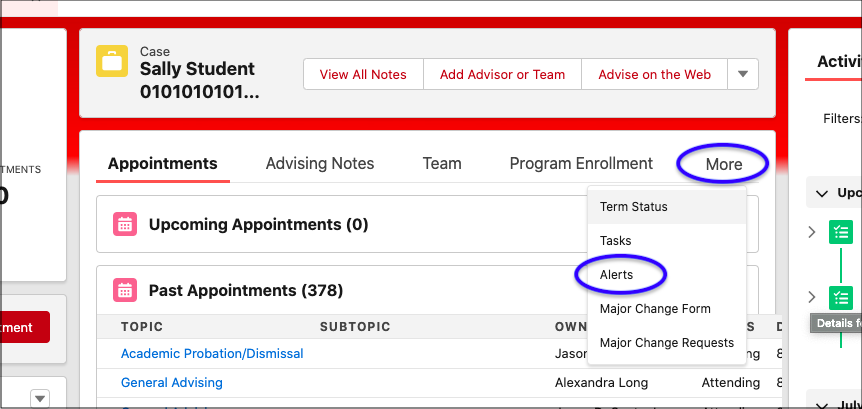
-
Under Student Contact, search for and select the student using name, UID, etc.
-
Select the appropriate Priority and Status.
-
Enter any details under "Comments."
-
Click SAVE. An example of the Alert creation screen is shown below.
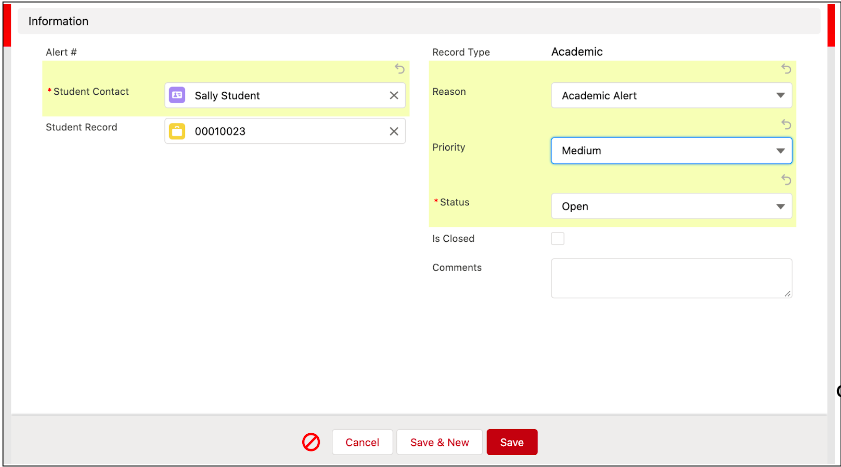
-
Once saved, the alert will appear in the Alerts menu on the Advising Case, and will be included in the student summary in the top left corner of the Advising Case screen. Note: No email notifications for Academic Alerts have been configured at this time.