One-off Assignment or Removal
To assign an advisor/Advising Team to a single student:
-
You must first access the student’s Advising Case by searching their name in the search bar at the top of the screen and clicking the result with the Advising Case icon,
 , attached.
, attached. - Select Add Advisor or Team.
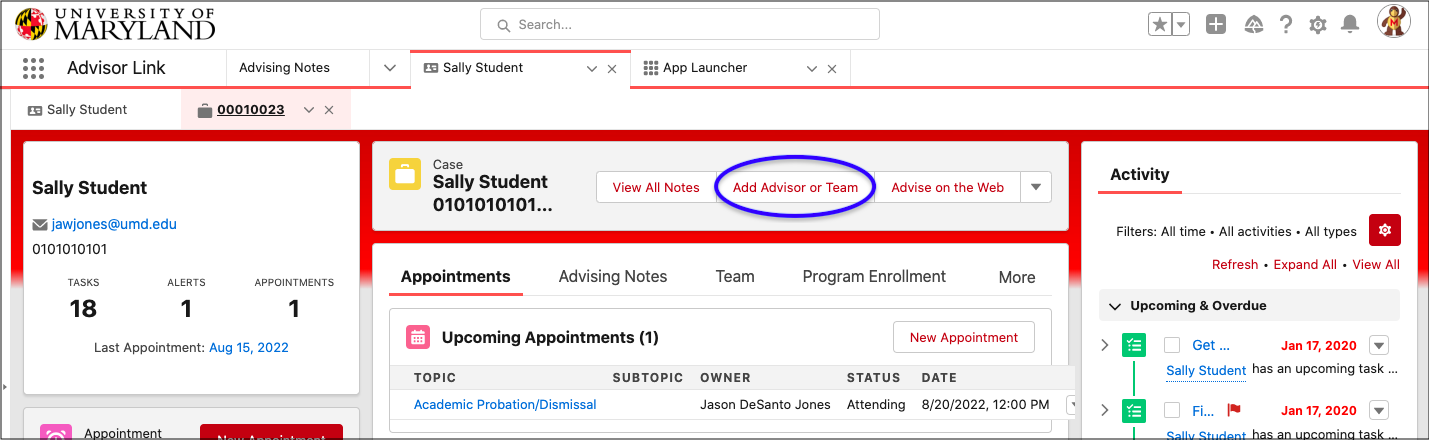
-
Select the Role (for individual advisors only).
-
Search for the advisor or Team by name, then select them.
-
Click Save.
To remove an advisor or Advising Team that is assigned to a student:
-
Navigate to the student’s Advising Case by searching their name in the search bar at the top of the screen and clicking the result with the Advising Case icon,
 , attached.
, attached. -
Click Team.
-
To remove an individual advisor:
-
Select the drop-down arrow next to the advisor to be removed.
-
Click Remove Member, then confirm by clicking Yes Remove.
-
-
To remove a team:
-
Click Remove Team next to the team to be removed, then confirm by selecting Yes Remove.
-
Mass Assignment Tool
This tool allows individuals to assign or remove an advisor or Advising Team from a group of students at one time. Access to this tool is restricted to college-designated “Super-Users.” Your college can request access on your behalf. If you have access, you’ll find a link to the tool on your Home Page, accessible from the main drop-down navigation menu. For more in-depth instruction, a Mass Assignment Tool training video can be found here.
-
Create a CSV list that contains a header followed by UIDs of the students you are assigning an advisor or Team to. To create this file:
-
Create a spreadsheet and enter a header followed by a list of UIDs in a single column to look like the image shown below. There should not be data in any of the other columns.
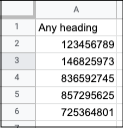
-
Export the spreadsheet as a CSV file.
-
-
Navigate to the TerpEngage Advising Home Page. You can do this by selecting Home from the drop-down menu next to your primary tabs.

-
Click Mass Advisor Assignment which will be shown in a white tile on the screen.
-
Click the Upload Files button in the middle of the screen. (You may also drag a file to the same button.)
-
Select and upload the CSV file you created in the first step.
-
Select the students you would like to assign the same advisor or Team to by clicking the checkbox associated with their names. You can click the checkbox at the top of the list to select all of the students in the list.
-
To assign or remove an individual advisor:
-
Select the advisor from the Individual Member drop-down menu.
-
Select their role as an advisor from the Success Team Role drop-down menu.
-
Click Add Advisor or Remove Advisor based on whether you are adding or removing the selected advisor.
-
A message indicating if the assignment or removal was successful will appear in the far-right column corresponding to the student names.
-
-
To assign or remove an Advising Team:
-
Select the Advising Team from the Teams drop-down menu on the right side of the screen.
-
Click Add Advising Team or Remove Advising Team based on whether you want to add or remove the selected Advising Team.
-
A message indicating if the assignment or removal was successful will appear in the far-right column corresponding to the student names.
-