Request Overview
Both students and advisors can initiate a major change workflow in TerpEngage. The purpose of this workflow is to provide students with a centralized place for all major change requests that clearly outlines the necessary steps for final approval. The workflow also provides advisors additional insight into a student's progress on major change tasks both within and outside of their departments or colleges. Here is the overall process:
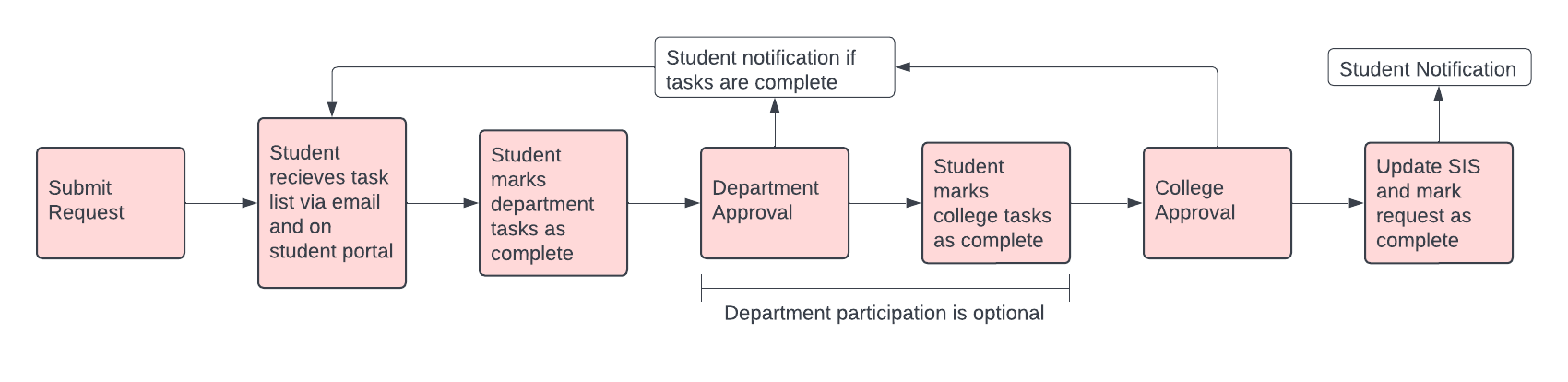
Initiate Request
Students or advisors can initiate a major change request.
Student initiates request:
-
Select an action out of the options Add Additional Major, Change Major, or Add Additional Degree.
-
Type the name of the desired major or check "I can’t find my program" for a full list.
-
Select I’m ready to confirm my request or add additional major(s)/degree(s). If additional requests are selected, the student is directed to the major selection screen again.
-
Choose which major is the Primary Major, and confirm.
-
Once confirmed, there will be a success message and student email notification.
Advisor initiates request:
-
Navigate to any student’s Advising Case record.
-
Select More followed by Major Change.
-
Search and select a contact (student). Note, the tool will allow you to select any student, regardless of which case you are viewing.
-
Proceed with the steps 2-6 listed in the heading above.
Completing Tasks
-
Student clicks on the link in the confirmation email or in the success message.
-
Student selects Case Plan Name to view department-level tasks for the intended major.
-
Student opens each task individually, and clicks Mark Complete.
-
Once tasks are complete, status is changed to "Awaiting Review."
-
-
Department advisor approves (if required) and receives an email notification to log in and complete college-level tasks.
-
Student repeats steps 1-3.
-
College advisor approves.
Department and College Approvals
Some majors may not require an advisor to review and approve students' completion of their tasks. For those that need to review and approve students, designated staff within that unit have access to do so. Note, any advisor can view what tasks a student has completed.
Instructions for Departments (if Required) and Colleges
-
To view major change requests ready for approval, access the Change of Major Dashboard.
-
Select your four-letter unit code from the drop-down menu.
-
Click on the hyperlinked "Case Plan Name" (e.g., Hearing and Speech Sciences Requirements).
-
Verify completion of tasks at the bottom of the screen, and change the "Status" field to one of the following:
-
Complete - Request will be moved to the SIS Update queue.
-
Task Incomplete - Student will be notified that their major change tasks are incomplete and should reach out to an advisor.
-
Instructions for Colleges (SIS Update)
-
Navigate to the Ready for SIS Update Dashboard.
-
Click on the subject (Student Name - Change of Major Form Submission).
-
Change "Status" from Ready for SIS Update to Completed.
-
Update SIS per the student’s request.