There are two ways students can schedule an advising appointment.
-
One way students can schedule is by clicking the name of the advisor they want to meet with from the Home Page. Only advisors assigned to the student will appear on the student’s Home Page. After clicking the advisor’s name, students have to click Schedule an Appointment in the next screen to actually start scheduling the appointment. It is the same Schedule an Appointment button that appears on the Home Page.
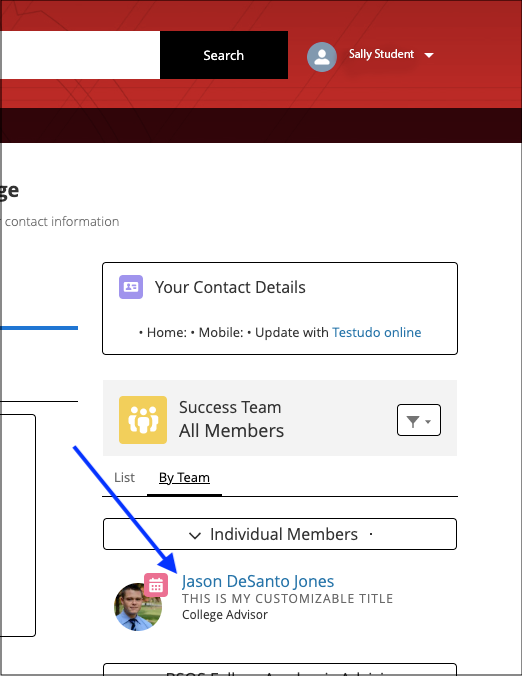
-
After clicking the Schedule an Appointment button, students must select the appointment topic.
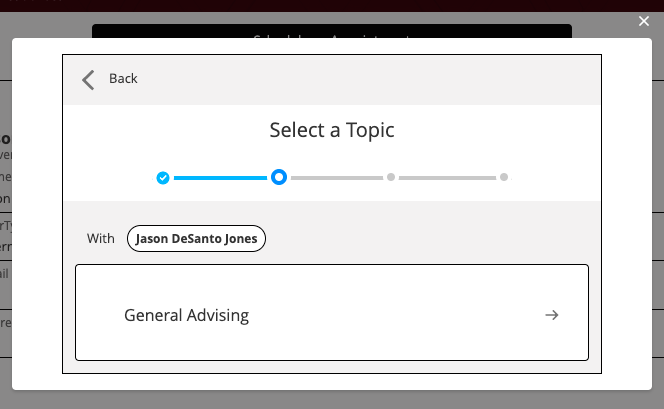
-
Another way students can schedule an appointment is by clicking the Schedule an Appointment button on the Home Page.
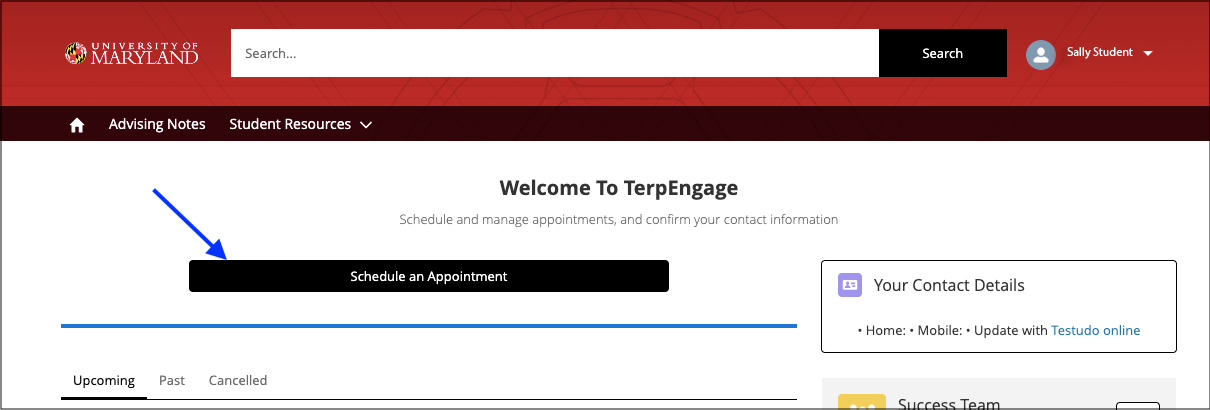
-
Clicking the Schedule an Appointment button from the Home Page allows students to search for advisors by name or advising team. Through the search, students are able to select advisors that are not assigned to them. Students are also able to see advisors they have met with recently, or advisors and teams assigned to them. The image below shows the student view of this advisor search. After selecting an advisor, students must select an appointment topic, which is the same topic selection screen shown in the bullets above.
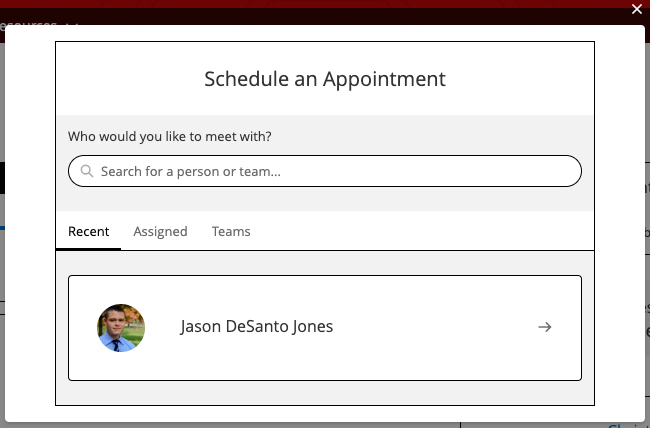
-
In both methods of scheduling, after selecting an appointment topic, students must select an available time slot as shown in the screen shot below. Students are able to select what date to search for appointments during by clicking the calendar.
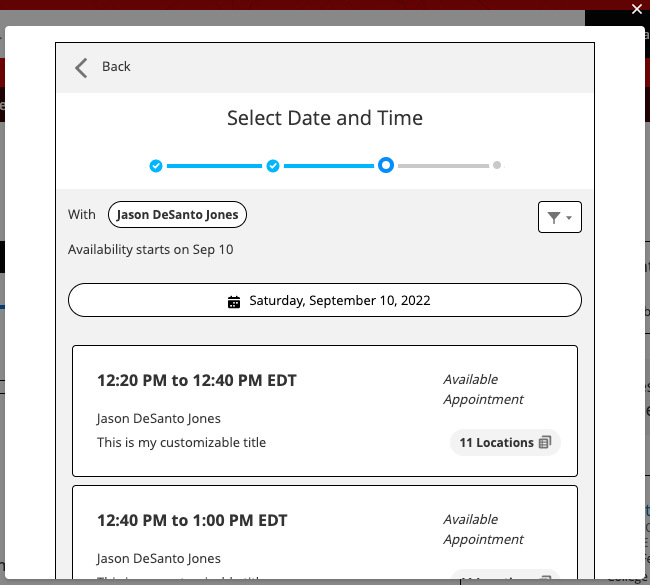
-
After selecting a time, students need to select an available meeting location.
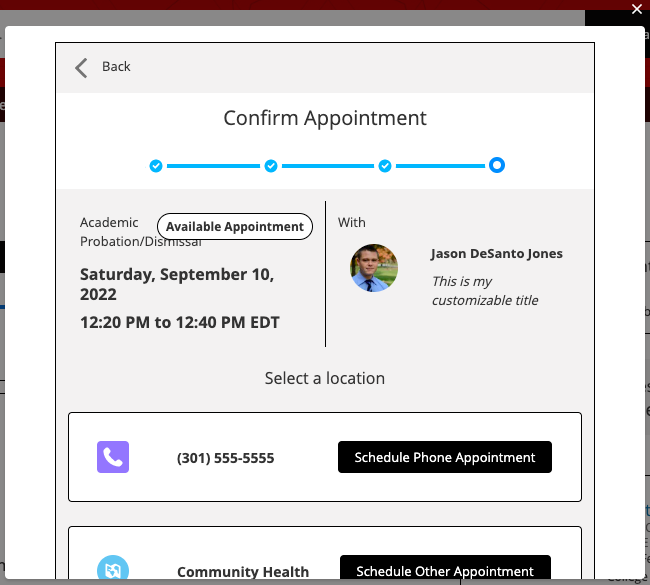
-
After selecting a location, students will be presented with a confirmation screen that displays all of the appointment information. If the student selected a Zoom/virtual appointment, the Zoom link will be available on this screen.
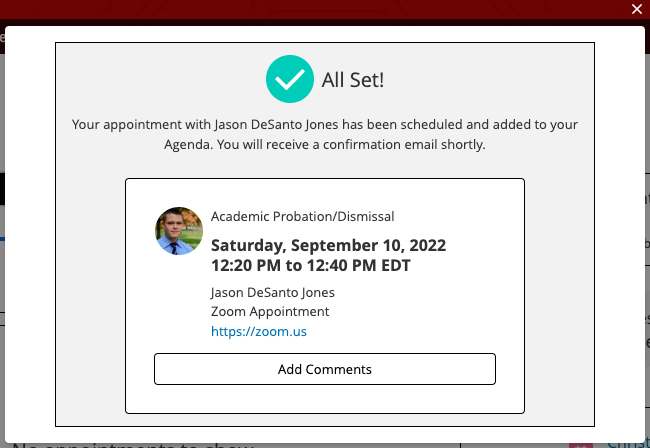
-
Once the appointment has been scheduled, students will receive a confirmation email with the details of the appointment. If applicable to when the appointment is scheduled, they will also receive a 24 hour and 2 hour appointment reminder (unless the appointment was created that same day).