As an advisor, TerpEngage Advisor Link is mainly used for Advising Notes and scheduling appointments. In this chapter, you will find basic navigational help to become familiar with TerpEngage Advisor Link.
Navigating to Advisor Link
Advisor Link is just one of many applications within TerpEngage, and you can navigate to it using the information below.
-
After logging into TerpEngage, you can access Advisor Link by clicking its tile from the Home Page as shown below.
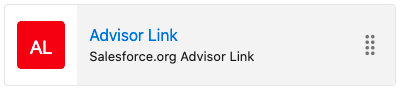
-
You can access Advisor Link at any time within TerpEngage by clicking the nine-dot app launcher (
 ) in the top-left corner of the screen followed by the Advisor Link button in the menu that appears.
) in the top-left corner of the screen followed by the Advisor Link button in the menu that appears.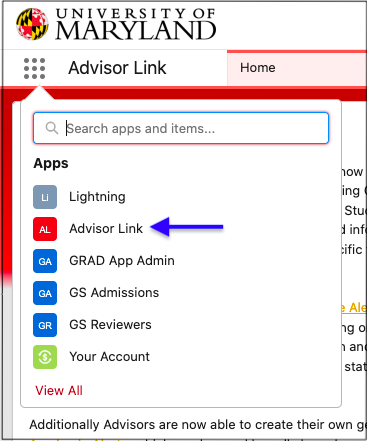
-
The name of the application that you are currently in shows to the right of the app launcher as shown by "Advisor Link" text in the image below.
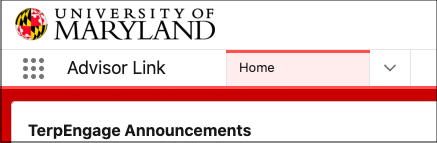
Using the Dropdown Menu
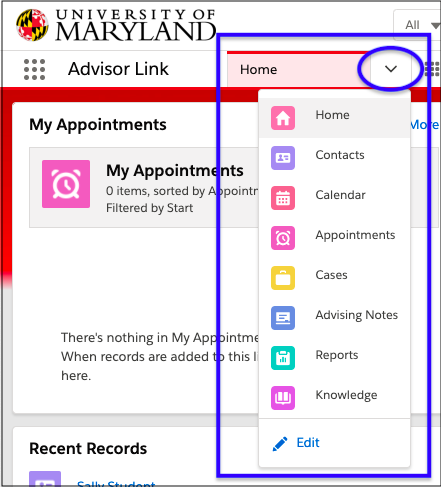
-
The main drop-down menu shown above is one way to navigate between areas in TerpEngage.
-
You can open this menu almost anywhere in TerpEngage by clicking the down arrow shown by the oval in the image above.
-
The area of Advisor Link you have open in this tab will be shown as the name of the tab.