-
Click your profile picture in the top-right corner of the screen.

-
Click your profile picture again in the window that comes up.
-
This is where all of your profile information is displayed.
-
To make changes to the profile information displayed here, click the Edit button on the right side of the screen shown in the image below. Be sure to click Save at the bottom of the window when you are finished with changes.
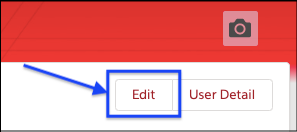
-
To change your profile picture, click the camera icon found on the upper-right side of the screen.
-
Note that you can change your Appointment Availability settings through your profile settings, however, an in-depth guide about Availability can be found in the "Appointment Availability" section.
Last updated on
Sep 23, 2022