What is an Advising Case
Also known as an “Advising Record,” it is a record of all advising related data for a particular student, such as Advising Notes and advising appointments. In the future, you may use other types of Case records to track non-advising support services such as IT Help Desk tickets.
Accessing an Advising Case
-
Enter the name of the advisee whose Advising Case you would like to open in the search bar at the top of the screen.

-
Search results that appear under the “Cases” heading or have the Advising Case icon,
 , attached to them are Advising Cases.
, attached to them are Advising Cases. -
Clicking the Case Number will open the Advising Case.
Interpreting the Advising Case Page
This is an example of what an Advising Case looks like.
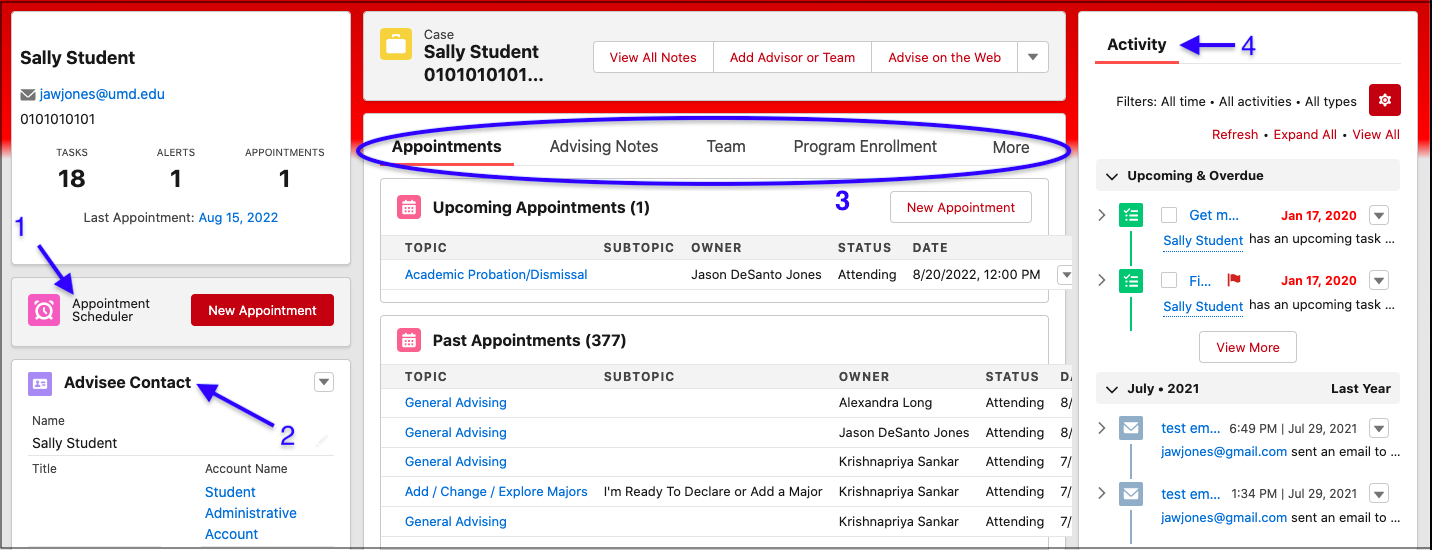
-
This tile is one way to schedule an appointment in TerpEngage. More information about "Appointment Scheduler" can be found in the section about Scheduling Appointments.
-
The “Advisee Contact” window provides a brief overview of an advisee’s personal information.
-
This is where all of a student’s advising information is. You can go through the tabs and the "More" drop-down menu shown by the blue oval to view an advisee’s appointments, Advising Notes, Success Team, Program Enrollment, Term Status, and Tasks.
-
This “Activity” window shows tasks and events associated with the advisee. Note: Outgoing email functionality in TerpEngage is active. If you initiate an email within TerpEngage, it will send from your @umd account. However, these emails will not display in Activity until email functionality is properly configured (TBD).