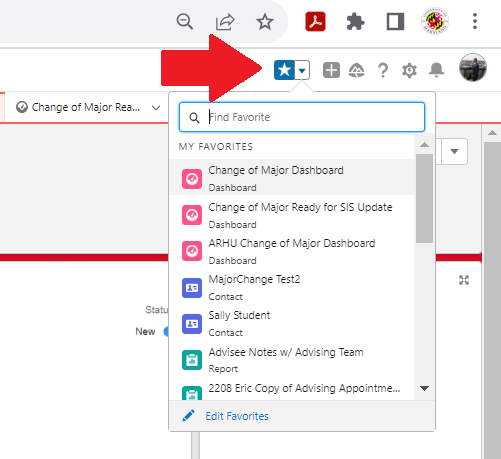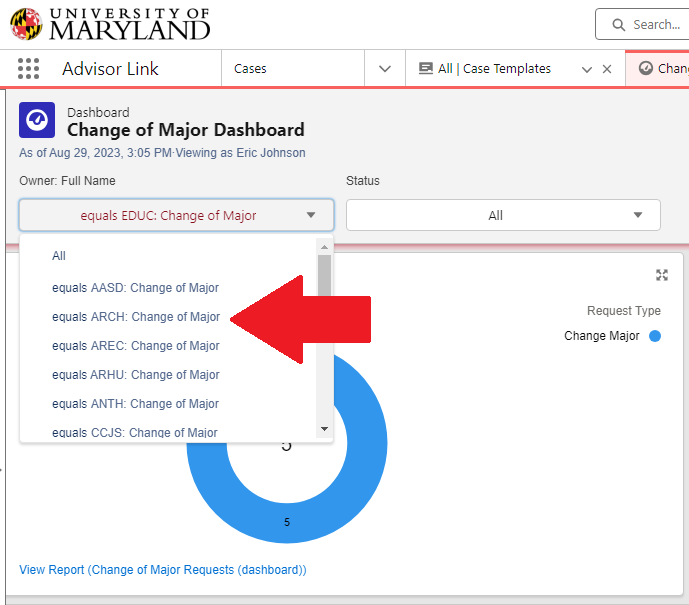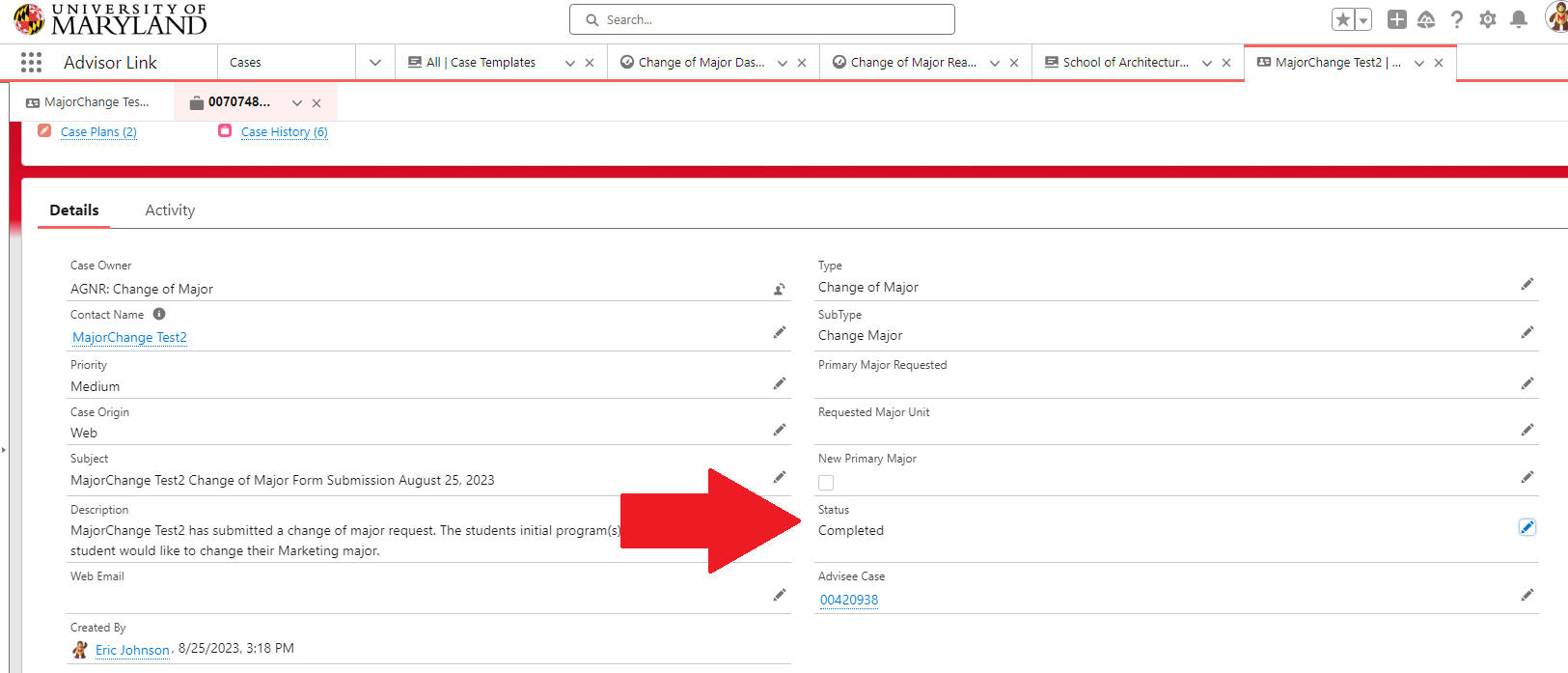Major Change Requests
Students' major change requests are located on the Change of Major Ready for SIS Update dashboard for final approval. Below are instructions for completing the approval process.
*First, save the Change of Major Ready for SIS Update dashboard as a favorite by clicking the star on the upper right side of the screen. When you revisit the site, you can navigate to this favorite by selecting the down arrow next to the star in the top right corner.
The dashbord's initial settings will show all majors. Colleges are shown in acronym formats. To initate the approval process, select your college within the dropdown menu under "Owner: Full Name" ( please see below).
Once you've made your selection, the TerpEngage website will always open to major changes within your college moving forward.
- All dashboards have a "Refresh" button on the upper right side. Select it once per minute to show the most recent data.
- Select a request by clicking on the first cell of that row.
- Go to the field that says "Status" and change the status to the desired option.
Marking a Task as "Incomplete"
To ensure the student sees the appropriate task status and that the Case Plan status resets and updates correctly, advisors should follow the following steps to mark a status as "Task Incomplete."
1. Go to the case plan for the student’s active major change request.
2. Scroll down to the "Case Tasks" section.
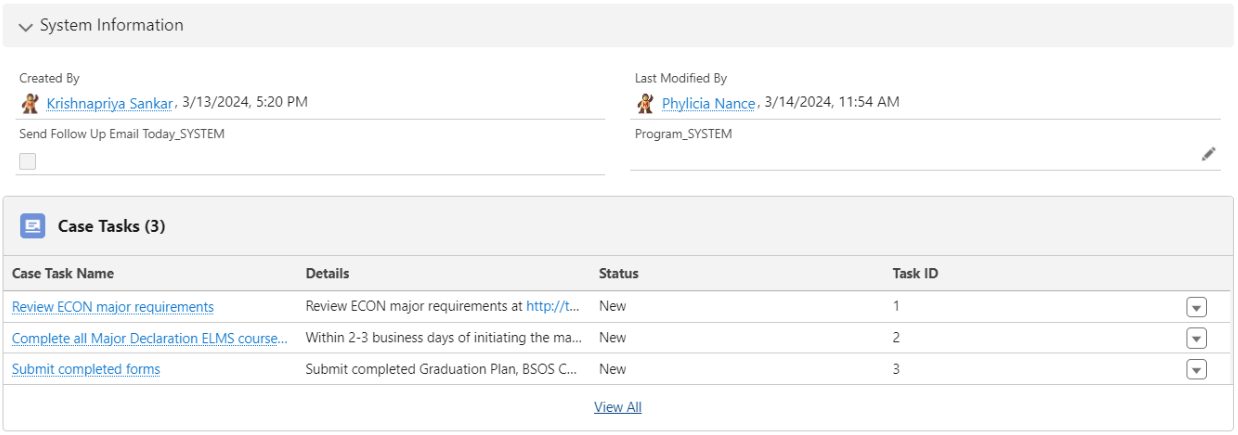
3. Find the task(s) that the student needs to update, correct, or complete.
4. Use the small dropdown arrow to the far right of the row and select "Edit."

5. Scroll down to the "Task Information" section and update the status to "In Progress."
6. Select "Save."
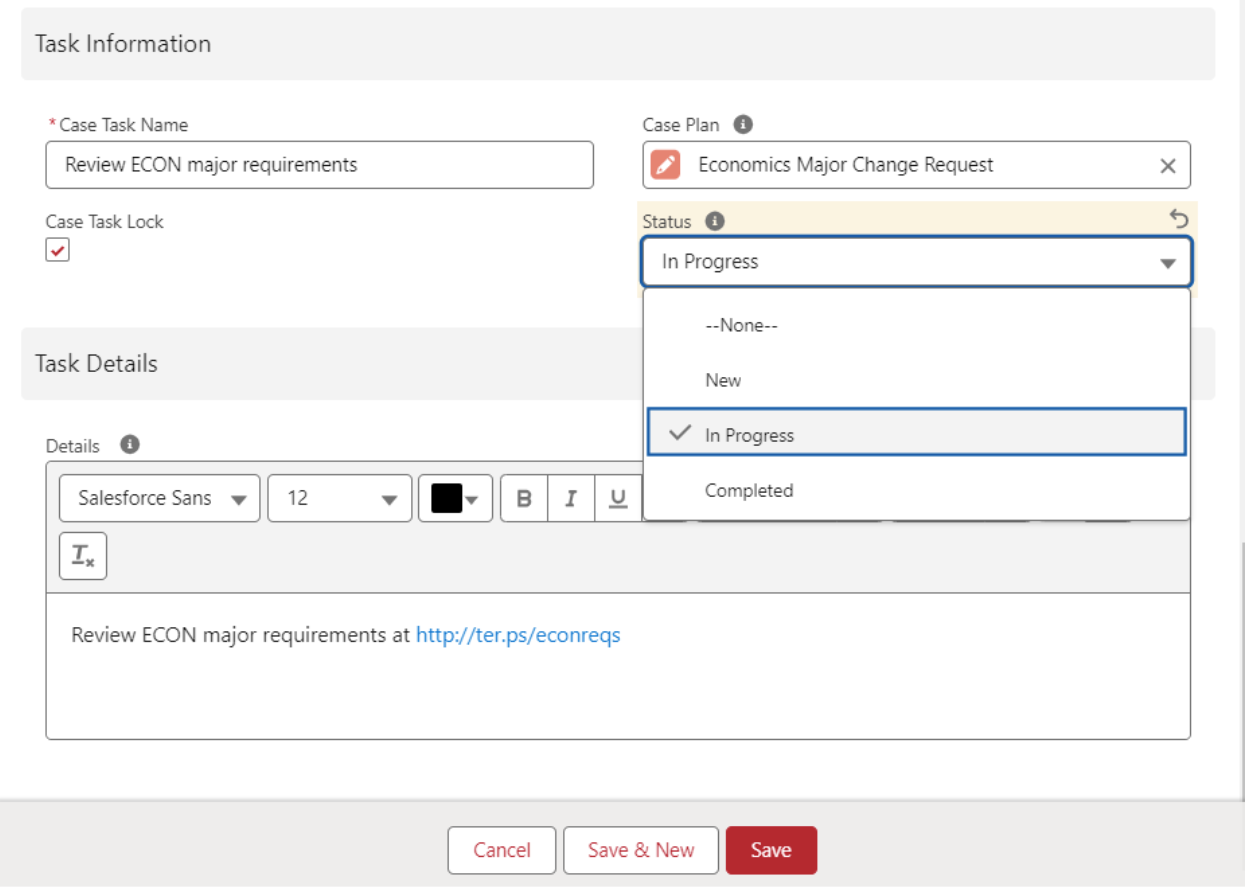
7. Return to the case plan and update the status to "Task Incomplete." This will prompt the advisor to enter detailed information about the incomplete task into a text box. The information typed here will be emailed directly to the student.
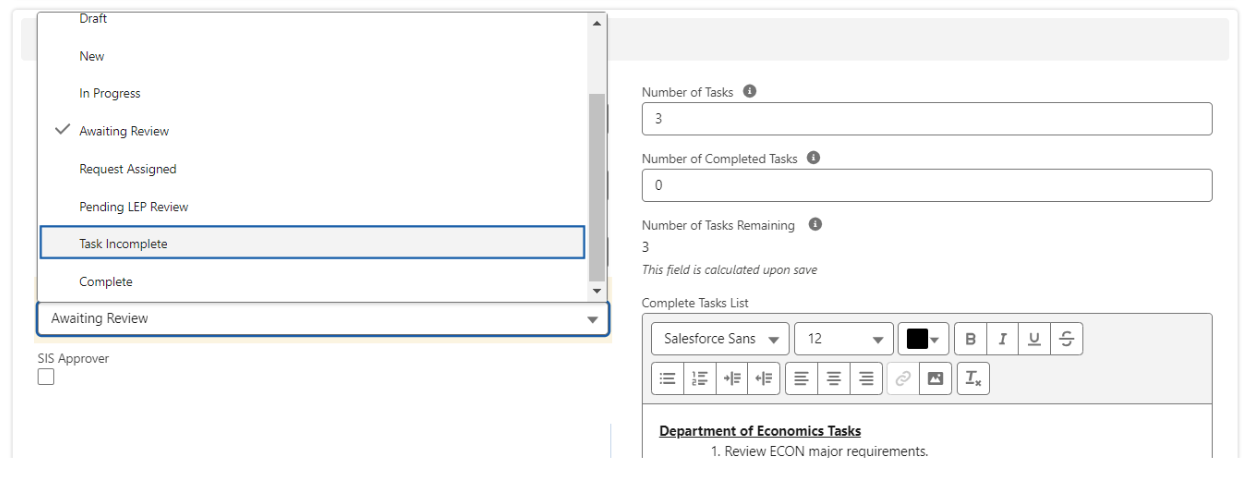
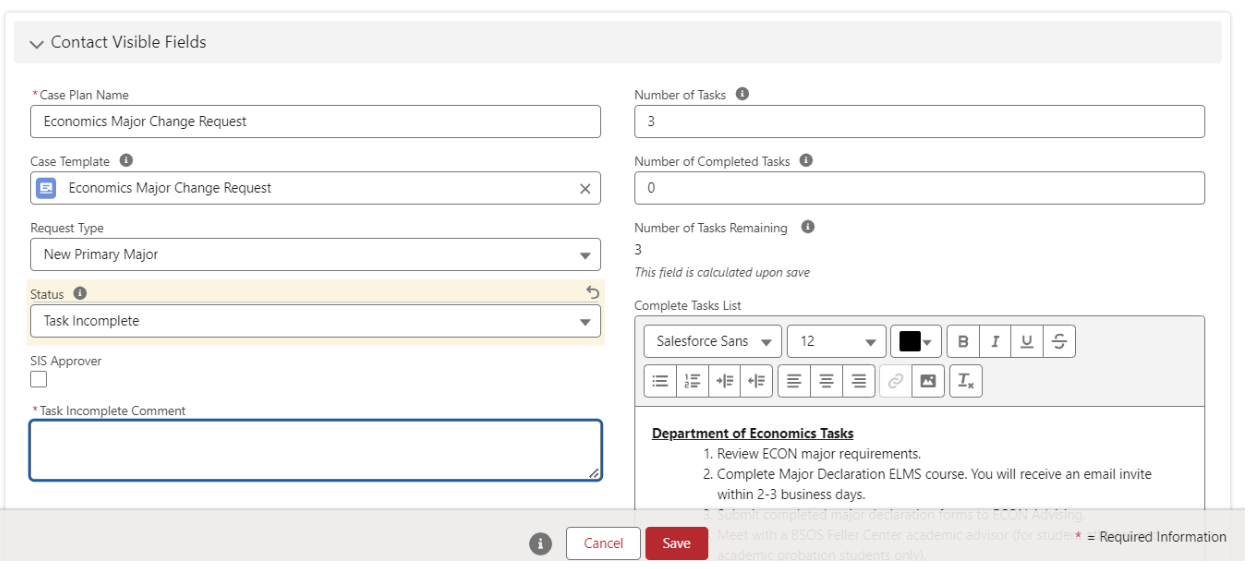
When an advisor updates the Case Plan status to "Task Incomplete," students can see and access the Case Plan and associated tasks from the TerpEngage community. Also, anyone with access to the major change queue for the requested major can update the Case Plan or Task status.
Once the status has been updated, the student can view their case plan and tasks in the TerpEngage community. Once they have fulfilled their requirements, the student will need to update the status to "Complete."
Once all tasks are marked as "Complete," the case plan status will be updated to "Awaiting Review," so the advisor can review the changes.
When Incompletes Turns Into Withdrawals
When a task is pending and requires action from the student, the case plan will be marked as "Incomplete." After two weeks, the student will receive a reminder email indicating that their required action has not been completed. They will continue to receive reminder emails every week thereafter. The final reminder will be sent on the 59th day of the incomplete task, and on the 60th day, the case plan will be withdrawn.
If a withdrawal occurs, neither the student nor the advisor should attempt to change the status back to "Incomplete" or "In Progress." Instead, a new case must be created, and the process will need to start over. Failing to do so will result in the TerpEngage community not accurately reflecting the current status of the case, which may lead to lost progress.