How to Mark a Student as a No-Show, a Cancellation, or Checked In
Advisors are able to mark a student as a no-show, cancellation, or checked in to an appointment through the appointment screen. Advisors can also mark a student as a no-show through Appointment Manager. In Appointment Manager you can only mark a no-show after the appointment start time, however, the appointment screen allows you to mark a no-show prior to the appointment.
Through the Appointment Screen:
-
You must first open the Advising Case of a student attendee by searching their name in the search bar at the top of the screen and clicking the result with the Advising Case icon,
 , attached.
, attached. -
Find the appointment you would like to mark the student as a no-show for. All of the student’s appointments are shown under the “Appointments” tab in the middle of the page.
-
Click the topic of the appointment to open it.
-
Click the down arrow corresponding to the student in the “Appointment Attendees” window on the right side of the page.
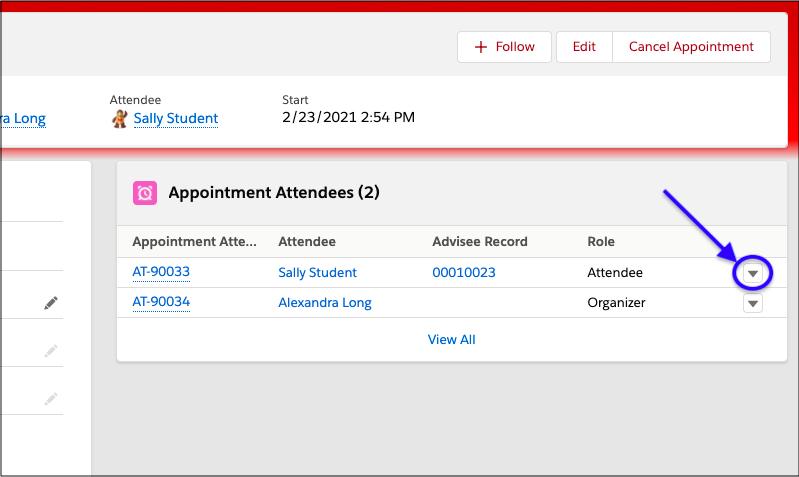
-
Click Edit in the drop-down menu that appears.
-
In the Status drop-down menu, select the option that applies.
-
Click Save.
-
You have now marked the student as a no-show to the appointment. Please note that they will not receive a notification that you have changed their status, so you may want to contact them.
Mark a No-Show Through Appointment Manager:
-
Open Appointment Manager by clicking Appointment Manager in the lower-left corner of the screen.
-
Find the appointment and click it.
-
Scroll to the bottom of the “Appointment Details” window.
- Click the red Action button corresponding to the student who you want to mark as a no-show. Note that there are 2 action buttons; you want to click the one indicated by the blue arrow in the image below.
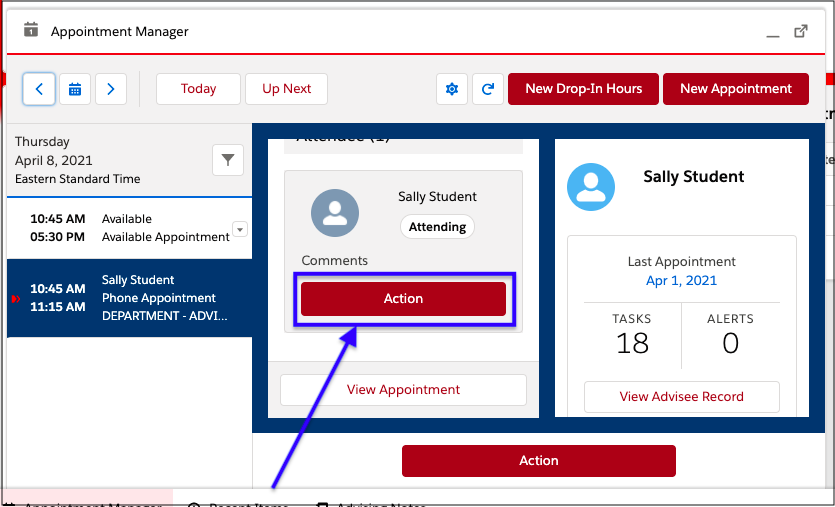
-
Select Mark No Show from the list.
-
Please note that the student will not receive a notification about this change of attending status, so you may want to contact them.
How to See if a Student has No Showed an Appointment
When a student no-shows an appointment, an advisor will change their status in the appointment to “No-Show.” To see a student's no-showed appointments:
-
Open the student’s Advising Case by searching their name in the search bar at the top of the screen and clicking the result with the Advising Case icon,
 , attached.
, attached. -
All of the student’s past appointments are shown under the Past Appointments heading.
-
Appointments that a student has no-showed have a status of “No Show” in the “Status” column.
You can click View All to view all past appointments or click an appointment’s topic to open it.